Introduction:
As technology enthusiasts, we are always anxious to know the latest innovations that come our way. Apple is going to release iOS 17, and I hope iPhone users are going for a treat. Today, I am here to guide you on how to install iOS 17 on your iPhone and ensure you can enjoy all the new features and improvements.
Please follow the below steps:
1: Compatibility
Before you dive into the installation process, make sure your iPhone is compatible with iOS 17. Apple typically provides a list of supported devices, so please go over the Apple website or your device’s settings to verify if your iPhone supports IOS 17 or not, then only go ahead to install IOS 17.
2. Sufficient Battery
Before going to download IOS 17, make sure your device should have enough battery charge, if not please plug in while the download is in progress. Otherwise, during installation, it could lead to problems.
3: Connect to Wi-Fi:
Before going to download IOS 17, make sure you have good internet connectivity, to download the iOS 17 update.
4: Backup Your Data
Nowadays, mobile data is the most important asset of anyone who carries a mobile phone. Generally, we are keeping our sensitive documents, photographs, and bank information. So, it is a good practice to take data backup and keep it in iCloud or iTunes. So that if anything goes wrong with your iPhone during IOS 17 installation, restore it back safely.
5: Download and Install
Once IOS 17 downloads successfully on your device, go to your iPhone’s Settings.
Scroll down and click on General > Software Update.
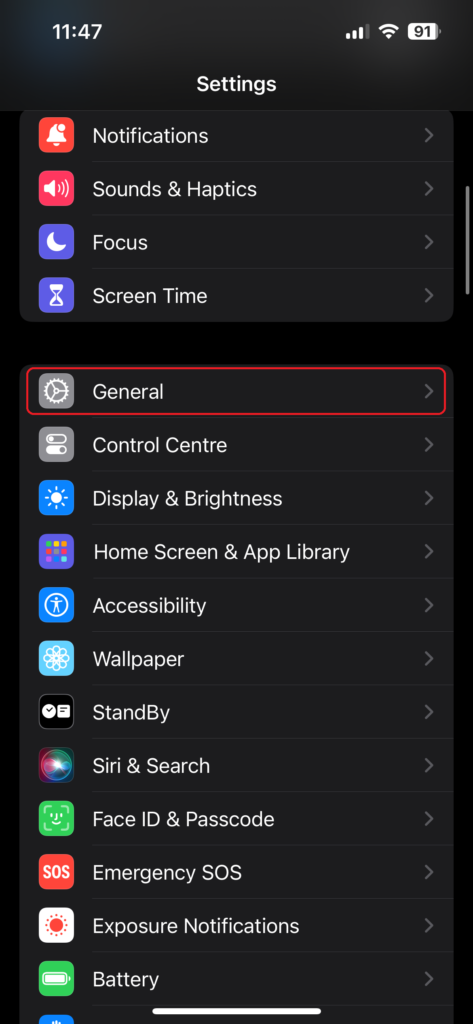
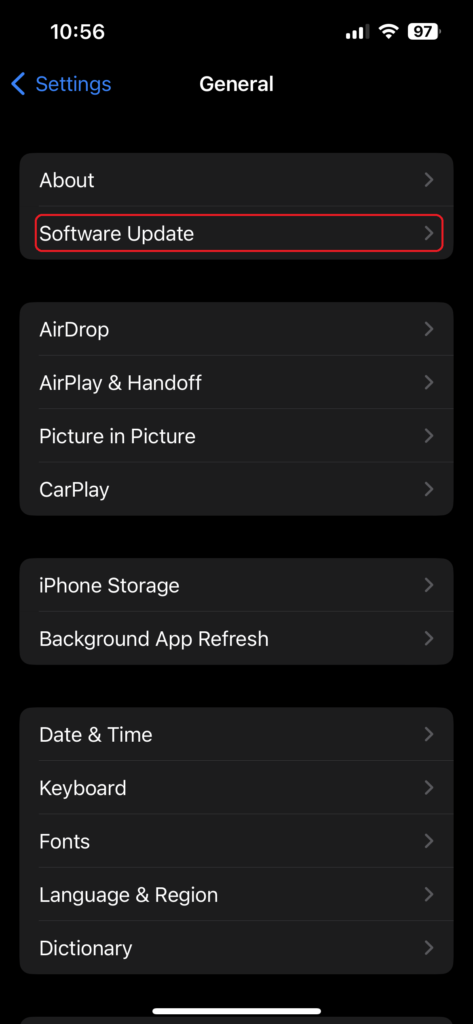
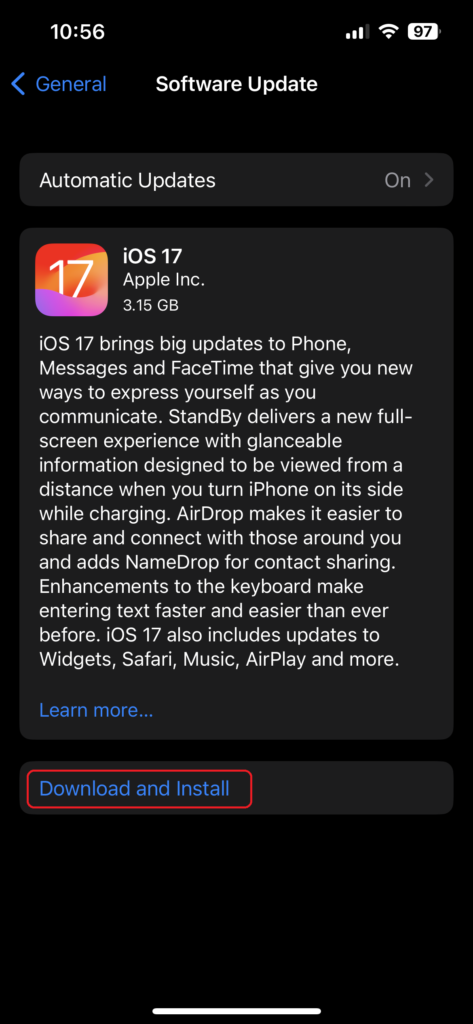
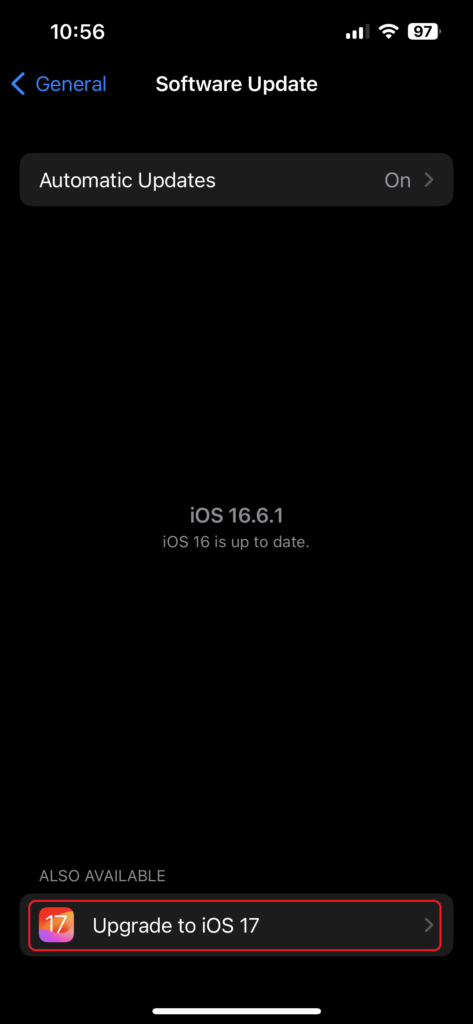
Here, you will find the iOS 17 update if it’s available for your device. Tap on “Upgrade to iOS 17” and then click on “Download and install” to begin the process.
5: Enter Your Passcode
You may be prompted to enter your device passcode to initiate the installation. This is a security measure to ensure that only authorized users can make system changes.
So, Please enter the passcode.
6: Agree to Terms and Conditions
Next, You will be prompted to accept “Terms and Conditions” before installing a new iOS version. Please read through them and tap “Agree” to accept or “Disagree” to reject the installation process.
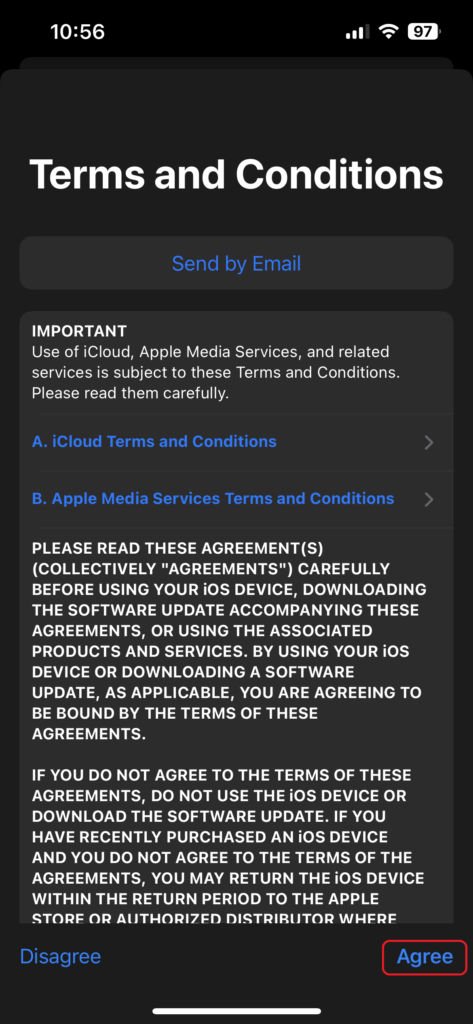
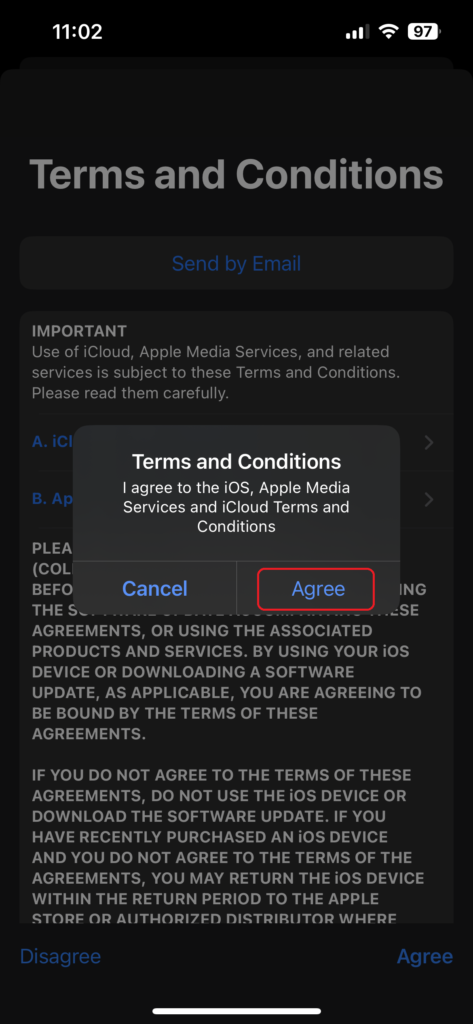
To continue the installation process, you must accept the “Terms and Conditions”
7: Wait for the Installation to Complete
The installation process may take a few minutes, depending on your device’s performance and the size of the update. Ensure your device remains connected to Wi-Fi and has enough battery life throughout the process.
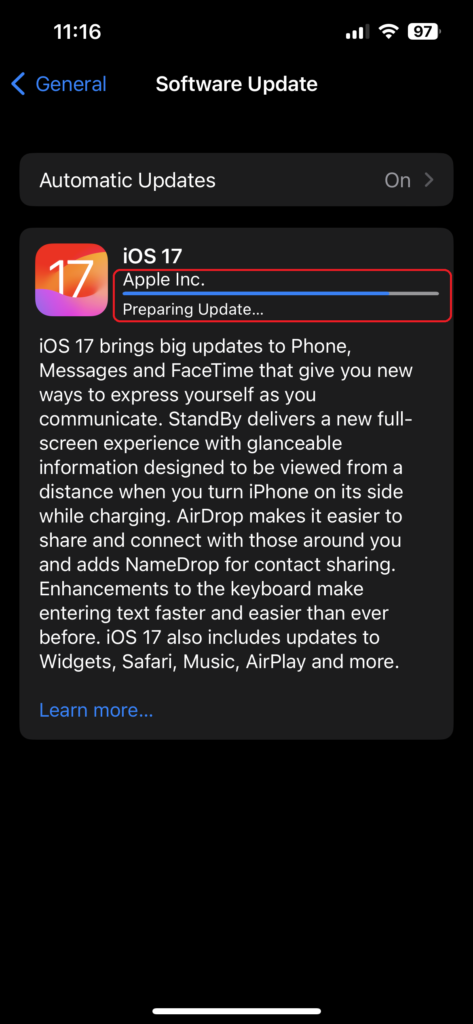
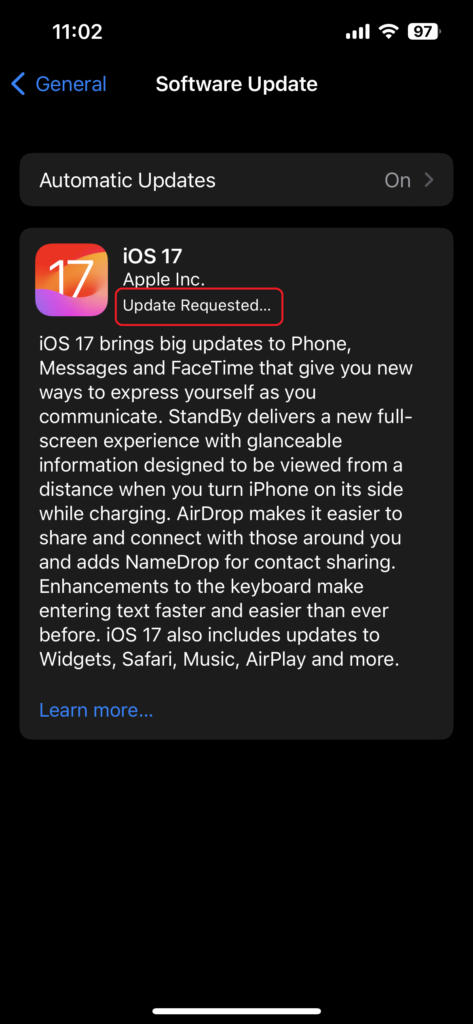
Your iPhone will sometimes be restarted as part of the update.
8: Set Up and Restore
Once the installation is complete, you’ll be guided through the setup process.
If your iPhone device is new, it is necessary to restore your data backup or set up your iPhone, in case you took backup or else not required.
9: Enjoy iOS 17!
Finally, your iPhone device is successfully upgraded/installed with the latest iOS 17.
Now you can explore all the exciting new features and enhancements that Apple has provided with the update.
Conclusion:
Though, the Installation of iOS 17 on your iPhone is straightforward and easy, provided you follow these steps carefully.
Key takeaway: Remember to check compatibility, back up your data, and ensure a stable Wi-Fi connection and sufficient battery life before proceeding. With iOS 17, you’ll enjoy the latest feature on your iPhone.
Frequently Asked Questions:
Is iOS 17 available for all iPhone models?
No, iOS 17 is not available for all iPhone models. For more information, please visit the Apple website
Should I back up my iPhone before installing iOS 17?
Yes, it is a good practice to take data backup and keep it in iCloud or iTunes. So that if anything goes wrong with your iPhone during IOS 17 installation, restore it back safely.
Can I install iOS 17 without a Wi-Fi connection?
Yes, but it is strongly recommended to connect your iPhone device with Wi-Fi.
What if my iPhone’s battery is low during the installation?
In this case, please plug in your device while the installation/Upgrade is in progress.
How long does the iOS 17 installation process take?
It may take several minutes to complete the installation/upgrade process. You have to keep patience while installation/upgrading.
Do I need to enter my passcode during installation?
Yes, as this is essential to authorize your device to change in it.
Please post your comments and suggestions, which will help and encourage me to come up with new tech ideas.
Thank you!!
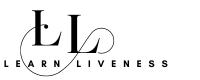
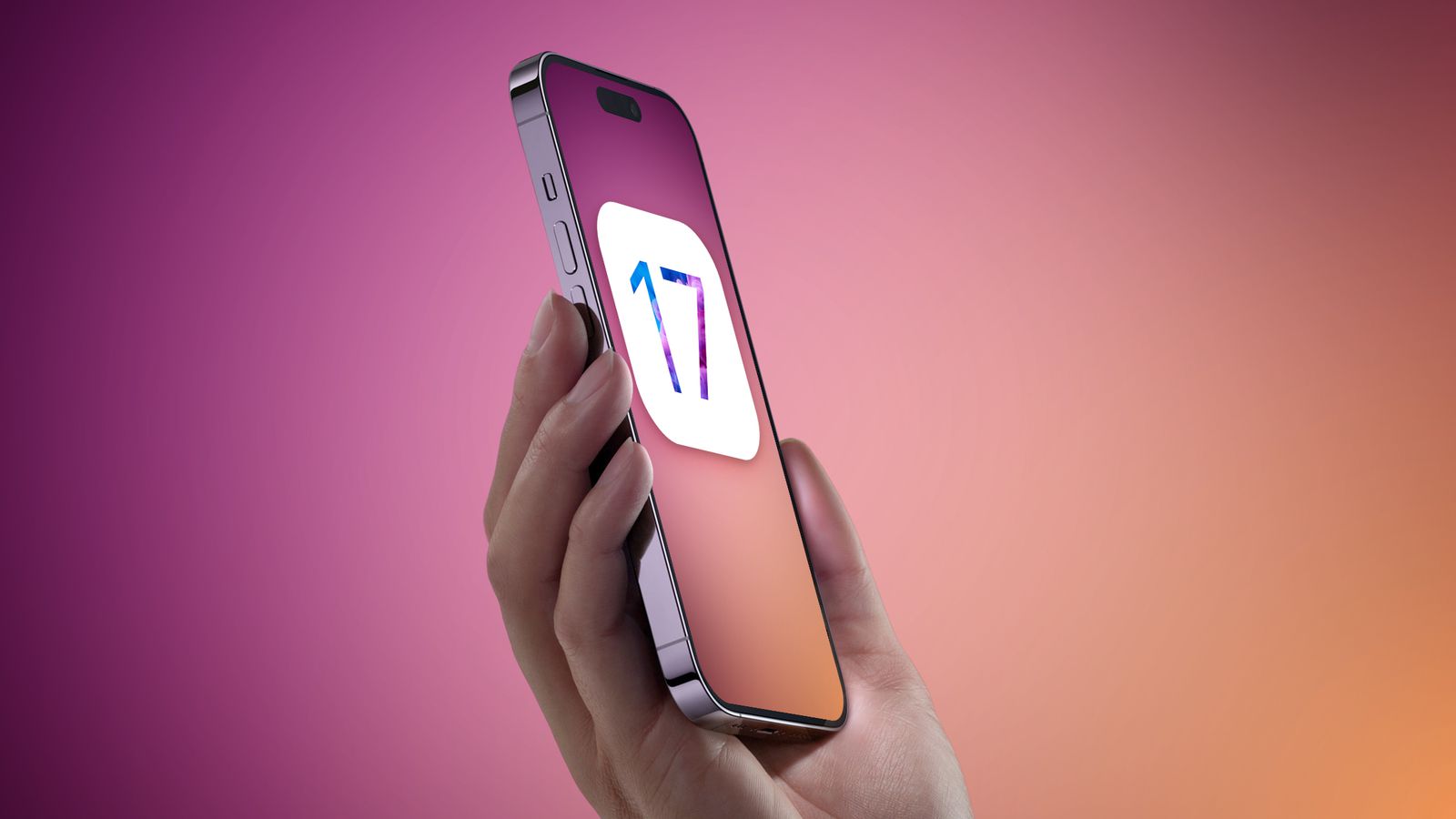
7 Comments